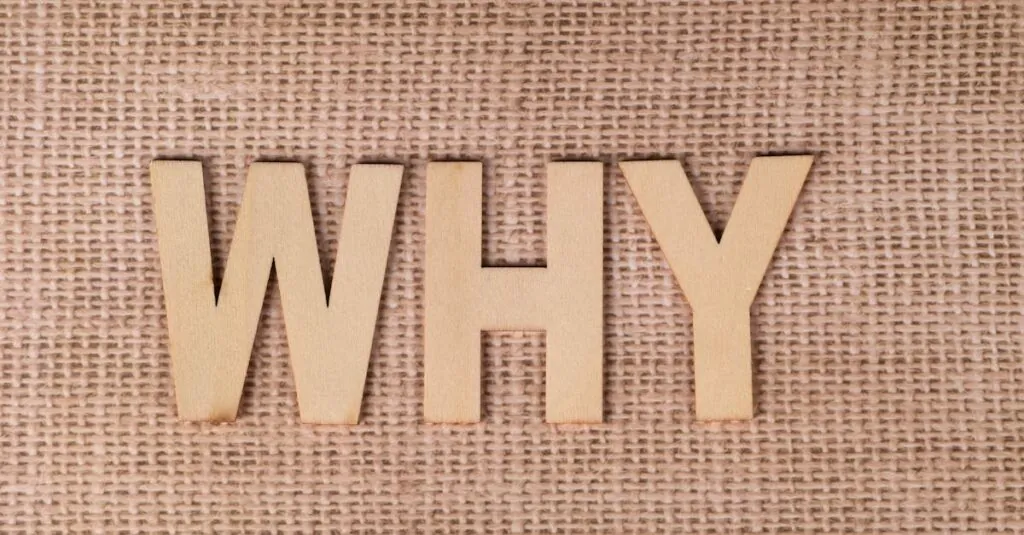Table of Contents
TogglePicture this: you’re ready to conquer the day, but your trusty iPhone 12 decides to play dead. It’s like a bad magic trick—now you see it, now you don’t! Frustration sets in as you wonder if it’s just a battery issue or if your phone has taken an unexpected vacation.
Common Reasons Why Your iPhone 12 Won’t Turn On
Your iPhone 12 may not turn on for several reasons. Understanding these causes can help diagnose the issue effectively.
Battery Issues
Battery issues often contribute to an unresponsive iPhone 12. A drained battery requires charging for a few minutes before the device responds. Checking the charging cable and adapter for damage can determine if they function properly. A damaged charging port may also impact the charging process. Users can try a different cable or outlet to rule out minor faults. If the battery experiences swelling or other physical symptoms, replacing it is essential.
Hardware Failures
Hardware failures can also prevent an iPhone 12 from turning on. A malfunctioning power button may not initiate the startup process. Internal components, such as the motherboard or screen, might incur damage from drops or exposure to moisture. In such cases, visual inspection for visible damage becomes necessary. Users can seek assistance from a professional repair service to evaluate the situation further. Addressing issues with hardware as soon as possible is crucial for restoring functionality.
Troubleshooting Steps
When an iPhone 12 won’t turn on, several troubleshooting steps can help identify and resolve the issue.
Force Restart Your iPhone 12
A force restart can often resolve minor software issues. To perform a force restart, quickly press and release the Volume Up button, followed by the Volume Down button, and then press and hold the Side button until the Apple logo appears. This method resets the device without erasing any data. Users might notice that this simple step often restores functionality.
Check for Charging Problems
Charging problems frequently cause failure to power on. First, inspect the charging cable and adapter for any visible damage; frayed cables or cracked adapters indicate replacement is necessary. Next, examine the charging port for debris or lint, which can obstruct proper connection. Additionally, trying a different outlet can help determine if the power source is the issue. It’s essential to ensure the battery has charged for at least 15 minutes before concluding that charging is unsuccessful.
Software Solutions
Resolving an unresponsive iPhone 12 often involves software solutions. These methods can restore functionality without requiring immediate repairs.
Update iOS via Recovery Mode
Updating iOS through recovery mode can fix many software-related issues. To begin, connect your iPhone 12 to a computer and open iTunes or Finder. Users need to force restart the device by pressing the Volume Up button, then the Volume Down button, followed by holding the Side button until the recovery mode screen appears. Once the device is in recovery mode, select the option to update. This process can reinstall iOS while preserving data, providing a reliable solution for users facing unresponsiveness.
Restore Your iPhone Using iTunes
Restoring the iPhone via iTunes will erase all data but can address persistent software problems. First, connect the iPhone 12 to a computer with iTunes. Users must place the device in recovery mode, as mentioned previously. Once in recovery mode, iTunes will prompt for action. Selecting restore will erase the device and install the latest version of iOS. After restoration, initial setup is necessary, allowing users to restore data from backups if available.
When to Seek Professional Help
A professional evaluation becomes necessary when an iPhone 12 remains unresponsive after trying basic troubleshooting methods. If a force restart fails to produce any results, the problem may indicate deeper underlying issues. Hardware defects often require specialized tools and expertise for repair. Observing physical damage, such as a cracked screen or a bent frame, points toward the need for professional assistance.
Signs of overheating or unusual battery behavior should not be ignored. Users noticing excessive heat during charging may have a battery problem that warrants immediate attention. A sudden drop in battery percentage despite regular charging can also indicate that the battery requires replacement.
Persistent problems following software troubleshooting steps suggest that a visit to a repair center is crucial. In cases where iOS updates via recovery mode do not resolve issues, professional help is the safest option. Restoration through iTunes or Finder can sometimes lead to complications that only a technician can address efficiently.
Taking immediate action when these signs occur helps prevent further damage. Contacting Apple Support or a certified repair service provides access to necessary resources. Engaging professionals during the troubleshooting process can save time and ensure the proper handling of sensitive components. Keeping records of past issues and attempted solutions aids technicians in assessing the device effectively.
Facing an unresponsive iPhone 12 can be frustrating but understanding the potential causes can make troubleshooting easier. Whether it’s a simple battery issue or a more complex hardware malfunction, taking the right steps can help restore functionality. Performing a force restart or checking charging components are effective initial actions.
If these methods don’t work and signs of damage are present, seeking professional help becomes essential. Timely intervention can prevent further complications and ensure the device is evaluated properly. By following these guidelines, users can navigate the challenges of a non-turning-on iPhone 12 with confidence.